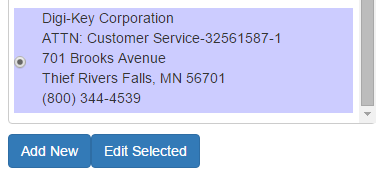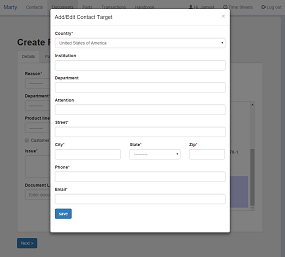See this page for general information about creating documents.
Targets (Addresses)
You will not be able to select a target address until you have first selected a contact. Once a contact has been selected, you will be able to choose from the available addresses for that contact. To add a new contact that is not in the drop down, you will need to open a new tab, and click on the Contacts button on the navigation bar. Follow the instructions to create a new contact.
If you do not want to use any of the available targets, you can create a new one with the "Add New" button below the list. An address creation form will appear, and you will be able to fill it out and submit it without leaving the page. You should then be able to select your newly created address from the list. If the address you want to use is only slightly different from an available choice, you can select that choice, and click on the "Edit Selected" button. In this case, the address form that pops up will be pre-filled with the information from the selected address.
The Parts Tab
Add parts to the document in the "Parts" tab.
The "Parts" tab uses a formset ( and so does the "Boxes" tab). See the "Formsets" portion of this page for details on how to work with formsets.
Boxes
Within the "Boxes" tab, you can add boxes to the packing list. Boxes are automatically numbered as you add them to the formset. Once you've added a box to the set, you can then select that box for parts within the "Parts" tab. If you assign a box to any of the parts in the Packing List, EVERY part in the Packing List must be assigned a box.