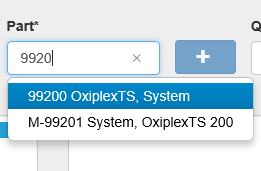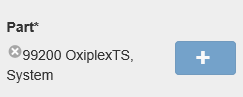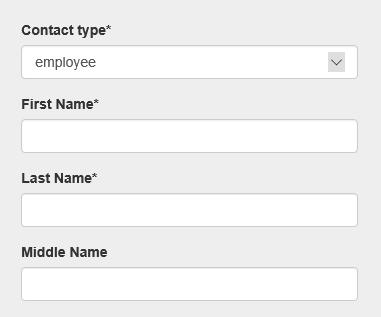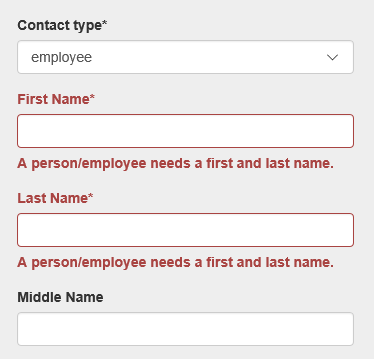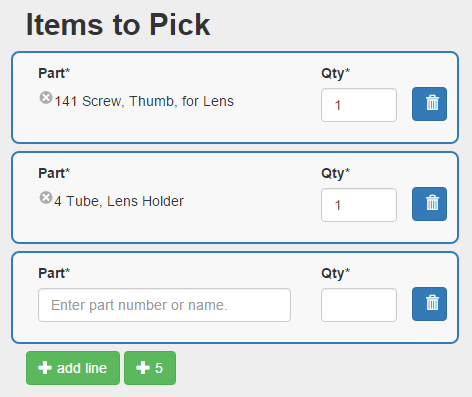On the Marty website, forms are the primary way of entering/editing data. There are a few conventions shared by most of the forms on the site.
Asterisks Mean "Required"
You'll notice that some form fields have an asterisk (*) next to the label. The presence of this asterisk means that, in order for your form to be processed successfully, you must provide data for this field. Failure to do so will typically result in an error message (see below).
You might notice that a certain fields are required in some situations and not in others. For example, if you are checking a part out of inventory, and you select a serializable part, the serial number field with be required ( but if you were to select a part that isn't serializable, the field would not be required ). Fields that don't have asterisks when you first encounter a form might have asterisks later on, depending on what information gets entered elsewhere on the form.
Similarly, some fields will simply disappear/reappear based on changing data in other fields. For example, when you select a country that isn't the United States in an address form, the state and zip code fields will disappear, and they would reappear if the United States was selected.
You Need to Press "Save"
In previous versions of Marty, data was saved as you entered it. No final "submission" step was required.
In Marty 5, your forms will not be processed until you press the Save button. If you navigate away from a form page without clicking the Save button, your data will be not be stored in the database.
Error Messages
When you submit a form, and something isn't quite right with your data ( maybe you didn't fill out a field with an asterisk, for example ), Marty will try to let you know what's wrong. Typically, the form will be shown to you, and the fields with errors will be marked with red text explaining the problem. Sometimes the error will not be shown next to a particular field, but in a red message above the form itself ( these errors usually involve multiple fields ). You will then have a chance to correct your error(s) and submit the form again.
If you see error messages, this means that the data you entered WAS NOT SAVED. Your data will not be saved until an error-free form submission is made.
Formsets
Some data entry pages have sets of multiple similar forms. For instance, the Time Sheets data entry page shows a list of forms, each one representing the hours for a single operation. This type of "formset" has a few quirks that you should be aware of.
When you submit a formset, only those forms that have been manipulated will count. If you fill out 4 forms and leave a blank one, the 4 filled forms will be processed and the blank 5th will be ignored.
If there weren't enough forms presented to you initially, and you need to add more to fit your data, you can click the green button below the formset to add another ( Add Row), or you can add 5 at a time with the "+ 5" button.
Formsets, like regular forms, will not be processed until you press the Save button. If there are errors on any of the forms when you press Save, they will be shown back to you, for youto correct. All formset forms must be valid before any of them will be saved. If you fill out 4 forms correctly and the 5th has an error, the 4 correct formswill not be saved to the database until the 5th is either error-free or removed.
Autocomplete fields
Some form fields use an "autocomplete" feature. When you start to type in the field, a box below the field will appear, showing database objects that match what you are typing. If you see what you are looking for in that box, you can click it, and you will see the full value appear in the field.