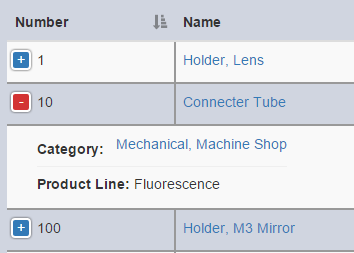When you first arrive at the Parts section of Marty, you will be on a page that features a large list of the parts that ISS has on record. You can scroll through the list and click on a part's name to go to a page featuring that part's details page.
Expanding
Each row representing a part in the list has a "+" button in the first column. Click it, and the row will expand to show you some additional information about that particular part (such as the description, category, or product line). You can click the button again to return the row to its original state.
Filtering
You'll notice that right underneath the main navigation bar at the top of the page, there is a filter bar with some buttons (inventory, supplier, sales, etc.). You can click on these filter bar buttons to filter the list of parts to only include those of a certain type.
You can also use the search bar (underneath the "Add New Part" button) to filter the parts to only include those that contain the search term in their name or number. On the Parts list, you must hit Enter or click on the magnifying glass button to apply your search filter. This differs from other lists where you simply have to type something in. If you enter a valid part number, Marty will automatically navigate to the details page of that part. Marty will also take into account any part number changes that may have happened on that part number.
Note: Can't find the part you are looking for? You may want to check the filter buttons and the search bar. Perhaps a filter/search term is being applied that doesn't match your part.